Is the email address that displays in your LinkedIn profile the one you want your LinkedIn connections to use to reach you?
It is entirely possible that the email address that you used when you created your LinkedIn account is the displaying email address. Heck, you might not even be using that email account any longer.
To be sure that the email address that displays is the one that you DO want your connections to use to find you, here is what you should do:
How to Update the Email Address Section on LinkedIn
- Start by clicking on the words Contact Info, found just below the number of connections you have on LinkedIn.
- On the left part of the screen you will see the displaying email address, which LinkedIn calls your primary email address. If this is the address you want to display on LinkedIn, that’s a good start.
- If it’s not the email address you want to display in this spot (or even if it is a correct address), then go to your account settings to see which emails you have associated with your account.
- To do this, hover your cursor over the little photo of you at the top right of your LinkedIn screen, and you will see several drop-down options. Click on the word Manage in the box that says Privacy and Settings.
- You will need to have your LinkedIn password handy if you haven’t already saved it in the browser you use to access LinkedIn. Enter that password if you haven’t saved it.
- There will be three headings across the top of the page. Click on the one on the left: Account.
- Then click on the first hyperlink under the heading of Basics: Email address. You will see all the email addresses you have added to your LinkedIn account.
- Click on Remove next to any of the email addresses that you no longer use. Click on Add email address and add any that you DO use and haven’t yet associated with your LinkedIn account.
- You will need to go into the email address that you added and verify that you do indeed want to add that address to your account. If one of those is your main email address that you want to display, make that your primary email address after you have verified it. Click on Make primary to the right of the email address to make that address your displaying address.
- Be sure to include ALL the email addresses people might use when they invite you to connect on LinkedIn. If you leave off one of those addresses, you might end up with an extra LinkedIn account if someone sends you a LinkedIn invite referencing an email addresses not currently connected to your account.
Check Out the YouTube Video
https://www.youtube.com/watch?v=8HigwC1t63o
How About You?
Is the email address that is displaying in your Contact Info section on LinkedIn the one that you want to be displayed to your LinkedIn connections? If not, you have a bit of tidying up to do!
About Joyce
Joyce Feustel helps people, especially those age 50 and up, to become more comfortable using social media, especially Facebook, LinkedIn, Pinterest, and Twitter.
She works with business owners, business development professionals, leaders of nonprofit organizations, job seekers, retired people, consultants, and many others. Find her at www.boomerssocialmediatutor.com.

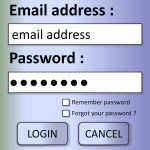



Leave A Comment