Are you looking for some tips on how to adjust your settings on your Instagram account?
I’ve found that Instagram is becoming more popular with folks in their 50s and beyond. For example, many millennials migrate from Facebook to Instagram. So, their parents tend to follow them.
Instagram users like the simplicity of this visually-oriented social site and the option to have a private account. Yet, many are struggling with how to adjust their settings on this site.
Private Accounts on Instagram
The first consideration when creating an Instagram account is whether to make it private or keep the default public setting.
Having a public account means anyone on Instagram can follow you and access your photos. However, you can make some adjustments to control who sees your photos.
With a private account, no one can follow you without your permission. If you are using Instagram for strictly personal reasons, I suggest a private account.
Make Your Account Private Using the Mobile App
- Click on the silhouette on your Instagram mobile app. Then click on the three horizontal lines in the top-right corner.
- Select Settings and then click on Privacy.
- Under the section called Connections, click on Account Privacy.
- To change from a public to a private account, click on the white circle.
- Also, click on “learn more” to learn how having a private account controls your visibility on Instagram.
Public Accounts on Instagram
If you are using your Instagram account primarily for marketing purposes, a public account makes sense.
Having a public account makes it possible for anyone on Instagram to find you. In addition, Instagram can suggest that others follow your account.
One idea is to have a public account for your business. You can even make it a business account, which provides more features. For example, you can get analytics about activity on your account and create ads.
Then keep a separate private account to use with friends and family.
This rest of this blog post is geared toward people with public accounts, which tends to be more common.
Changing Your Privacy Settings Using the Mobile App
- Click on the icon of a person.
- Select the three lines in the right-hand corner of the screen.
- Click on Settings and then on Privacy.
- There are two sections: interactions and comments.
- Interactions relate to the privacy of comments, tags, stories, and activity status.
- Connections relate to account privacy, plus restricted, blocked and muted accounts, and more.
Changing Your Security Settings Using the Mobile App
- Follow the first two steps above, but this time click on Security instead of Privacy.
- Doing this will allow you to access security related to your password, login activity, saved login info, and more
- Data and History relate to how to access and download data, plus apps, and websites.
Access Settings from Your Computer for Info on Photos on Instagram
- Click on the silhouette icon to get to your account.
- Select the circle to the right of the Edit Profile button
- Click on Privacy and Security.
- Then click on Photos of You and the hyperlink “learn more.” Doing this takes you to this link https://help.instagram.com/1874272716133511, which will give you all the information and instruction you need.
How About You?
Are you active on Instagram? Is your account public or private? Why? Have privacy and security been an issue for you on Instagram? If so, how?
About Joyce
Joyce Feustel helps people, especially those age 45 and up, to become more effective and productive using social media, especially Facebook, LinkedIn, Instagram and Twitter. She provides social media tutoring and training to business owners, business development professionals, job seekers and more – ranging from entrepreneurs to people in large companies. Find her at www.boomerssocialmediatutor.com
Are you active on Instagram? Is your account public or private? Why? Has privacy been an issue for you on Instagram? If so, how?

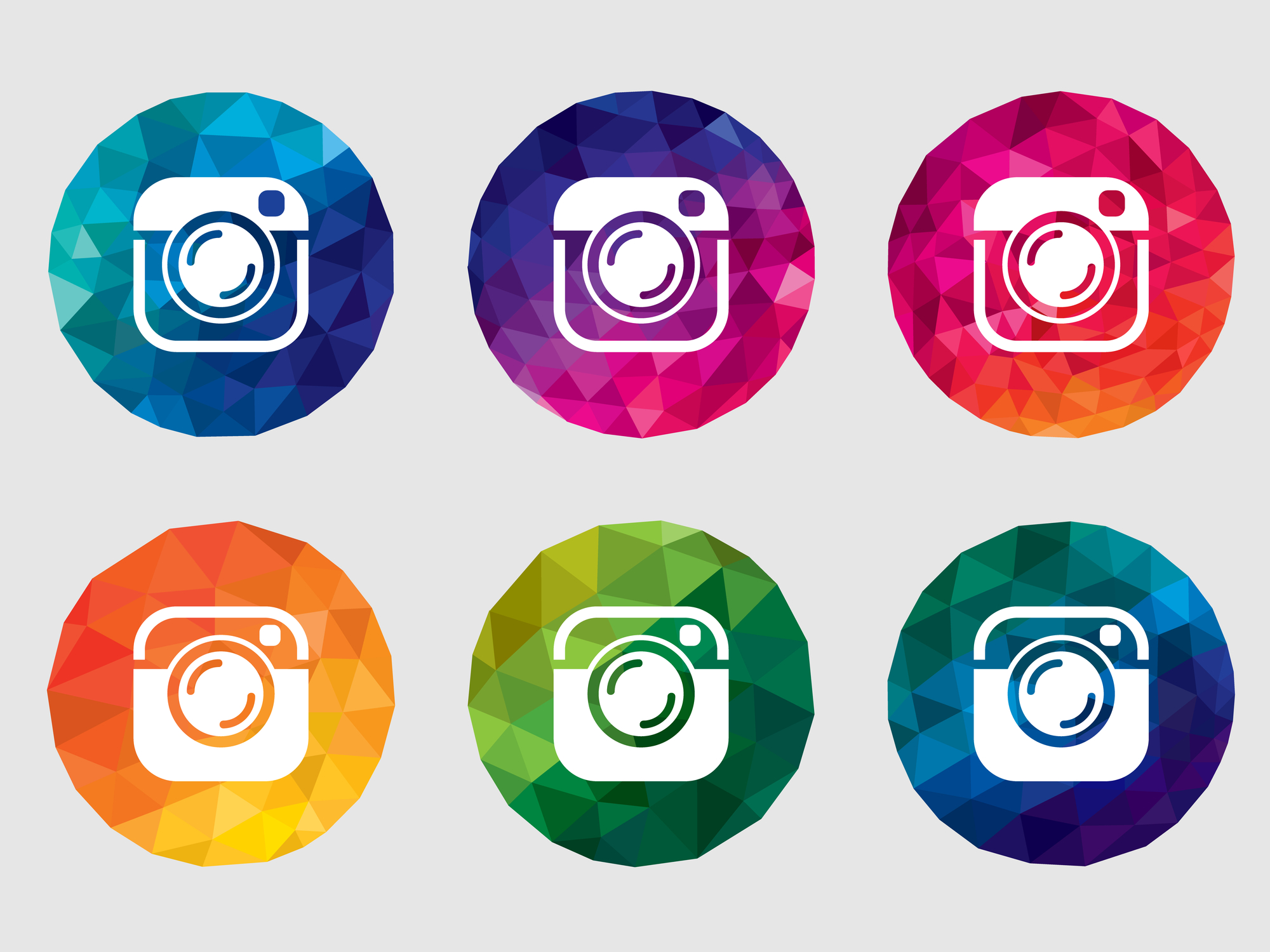


Having a public account means anyone on Instagram can follow you and access your photos. However, you can make some adjustments to control who sees your photos.
Yes. and thanks for sharing that.