I’ve got some tips for creating a LinkedIn cover story, having just created one myself. The cover story is a 30-second introductory video that you create through the LinkedIn mobile app. To watch a cover story, tap on the person’s profile photo while in their LinkedIn
Feeling intimidated by the whole process of creating such a cover story? Actually, the technical process of creating it is relatively easy with the right equipment.
Even though I’ve created a number of professional videos, I was still a bit intimidated about creating my cover story. Then I researched what others had to suggest about this process, and that helped to build my confidence.
The LinkedIn Help section has a great article called “LinkedIn Cover Story” that gives you an overview about this relatively new feature.
According to the article:
“Adding a short introductory video further adds to the credibility of your profile and enhances your personal brand… Members with a cover story will have an orange circle around their profile photo.”
To watch a cover story, tap on the person’s profile photo while in your mobile app or click on their photo while in LinkedIn on your computer.
The key to creating a great cover story is to get right to the point in the 30 seconds provided. Tell the viewer why they would want to reach out to you and how you can help them. Be explicit, yet succinct, as you share what you are known for.
Come across in a warm, confident and enthusiastic manner. End your video on an upbeat note. You might want to ask others for feedback on your cover story, as it’s easy to make a new one.
Tips for Creating a LinkedIn Cover Story
- Wear professional attire with a solid color top. Avoid jewelry that’s distracting.
- Insert your smart phone into a small tripod that sits on a desk or tabletop. Be sure that the background behind you isn’t distracting and that you are well lit. Use portrait mode on your smart phone
- Stand up while you create your cover story. Doing so will help you to add more energy into your presentation.
- Practice several times on your smart phone before going to the LinkedIn mobile app to create the 30-second cover story. Currently, you can only create it via your mobile app.
- The mobile app will give you a 3-2-1 countdown and will end exactly at 30 seconds. Practice your cover story enough times so that you fill the 30 seconds without appearing rushed.
- Once you create the cover story, click on the arrow. Now you can either add the cover story to your profile or make a new one.
About Joyce
Joyce Feustel helps people, especially those ages 55 and older, to become more comfortable using social media, particularly Facebook, LinkedIn, and Instagram.
She works with business owners, business development professionals, leaders of nonprofit organizations, job seekers, consultants, and many others. Find her at www.boomerssocialmediatutor.com.

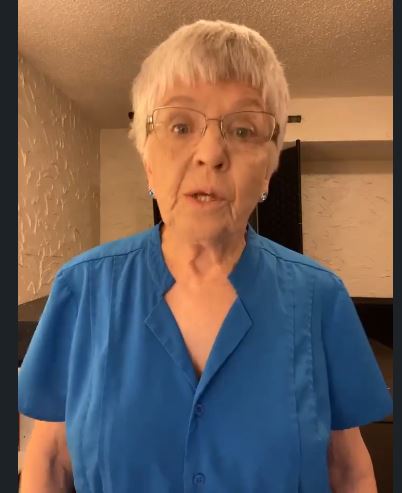



Leave A Comment