There’s a new “kid” on the block – Featured is the newest profile section on LinkedIn.
Likely you’re spending most of your time at home these days and much of that is probably online. Hopefully, some of that time is on LinkedIn. I find this site is the best way to stay in touch with business colleagues.
As you have looked at people’s LinkedIn profiles, you may have noticed a section in some of them called Featured. It’s a terrific addition to a LinkedIn profile. You will see it right below the About section.
How the Featured Section Works
- To add this section, click on the blue “Add profile section” button. You will see it at the top of your screen when you are in your profile. Then click on the arrow to the right of the word Featured.
- Select one or more items to feature. These can include your LinkedIn posts and article. They can also be links to a website (your own or others). Plus, you can feature media on your computer such as photos, documents, and presentations (e.g. PowerPoint).
- To feature a post (one you created or one you shared), click on the circle next to Posts. Scroll down to review and click on the word Featured below the post you select.
- To feature an article you published on LinkedIn, follow the steps described above and select Articles. (FYI, articles are typically longer than posts and have a visual at the top of them.)
- To feature a link to a website or video, click on the circle next to Links. Then paste the website link into the box that pops up. Click on Add.
- To feature media items, click on the circle next to Media. You will be offered the option to browse the files on your computer. Select the item you want to feature and click on Open. Once it displays on the screen, click on Add.
You can move these items into the spot where you want them to appear in the Featured section by clicking on the four horizontal lines in any item and then dragging the item to where you want it to be.
Have you already populated the Media portion of your About section? If so, your media items will automatically appear in the Featured section.
What About the Articles that Used to Appear in Articles and Activities?
- LinkedIn no longer features Articles in the section that was called Articles and Activities. This section appears right above your Experience section and is now called Activity.
- If people click on the See All in your Activity section, they still can select among articles, posts, and documents.
- Also, as mentioned previously, you can choose to feature one or more of your articles.
How About You?
Have you published articles on LinkedIn and wondered what happened to them? Did you notice that the media you added to the About section now looks a lot bigger than before? Please share your experience with this new Featured section.
About Joyce
Joyce Feustel helps people, especially those age 45 and up, to become more effective using social media, especially Facebook, LinkedIn and Instagram.
She works with business owners, business development professionals, business consultants, job seekers, and more – ranging from entrepreneurs to people in large corporations. Find her at www.boomerssocialmediatutor.com.

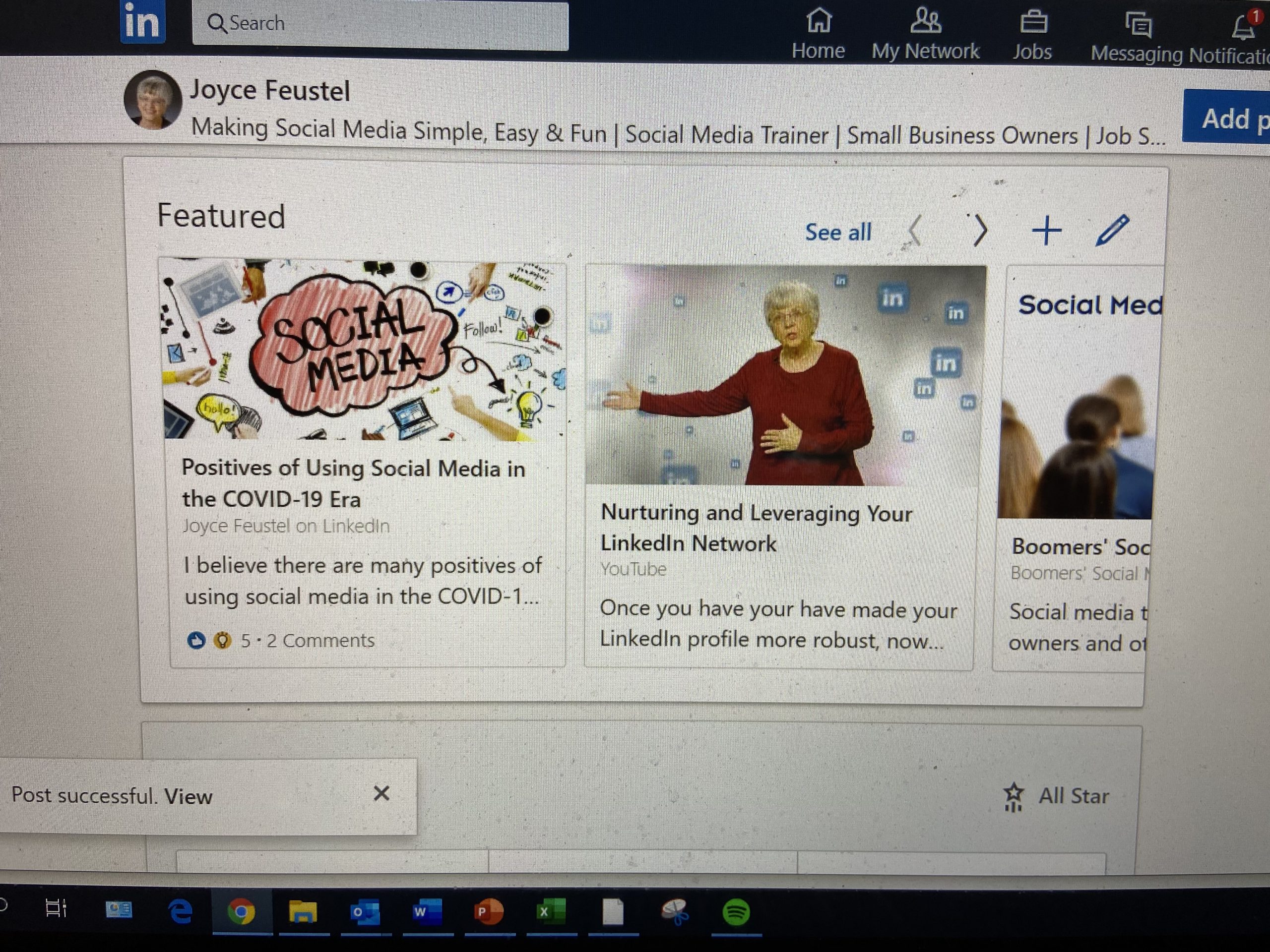



Leave A Comment