Are you getting too many notifications on social media?
Many of my clients tell me they’re frustrated by the number of notifications they receive each day.
For example, I know someone who made a relative of hers a “close friend” on Facebook. Then she set up her notifications so that every time the relative posted on Facebook, she was notified. Not only that, but she had the notifications arriving as texts on her mobile phone. She’d be in the middle of a business meeting and get distracted by the steady flow of texts indicating that her relative had posted something.
A few simple adjustments in her notifications were all it took to avoid the constant pinging of incoming texts.
When assessing your own number of notifications, keep in mind that there are notifications from the site itself and notifications of those notifications that arrive via email and/or text. And you have complete control of how (or if) you receive any of them!
Dealing with Notifications on Facebook, LinkedIn, and Twitter
- For your personal Facebook account, go to Settings (found by clicking the little arrow to the right of the padlock icon at the top of your page), and click on Notifications.
- Then click on Facebook and decide WHAT you want to be notified about. The options range from birthdays, to postings by anyone you have classified as “close friends.”
- Now click on Email, Mobile, and Text to determine HOW you want to be notified of Facebook activities (if at all) via these modalities. And yes, you can turn them all off if you like.
- For your Facebook business page, click on the Settings tab on the top of the page to access Notifications Settings. Now determine WHAT to be notified about and HOW to be notified. I recommend the default settings.
- For LinkedIn, click on the flag icon at the top of the page (or the bell icon if you have the newest LinkedIn format) to get your notifications. These can include such things as someone liking a recent update you wrote, someone viewing your profile, or someone endorsing you.
- Some people like to get their LinkedIn notifications via email (and some don’t). To set those notifications the way you want them, click on Privacy and Settings (found in a drop down menu when you hover over your photo at the top of the page).
- Then click on Communications, and click on the hyperlink “frequency of emails,” and the pencil in the box that says notifications. Now you can make your choices and save them.
- For Twitter, hover over the photo of you at the top right of your page, and click on Settings.
- Then select email notifications and adjust according to WHAT you want to be notified about and HOW you want to be notified.
- Don’t forget to click on the Notifications tab at the top of your Twitter page to see things like: someone favorited a tweet of yours, someone retweeted your tweet, someone is following you, and more.
How About You?
Have you ever felt overwhelmed by the sheer number of notifications you receive each day about the activity of your social media connections? If so, how have you addressed the issue?
About Joyce
Joyce Feustel helps people, especially those age 50 and up, to become more comfortable using social media, especially Facebook, LinkedIn, Pinterest, and Twitter.
She works with business owners, business development professionals, leaders of nonprofit organizations, job seekers, retired people, consultants, and many others. Find her at www.boomerssocialmediatutor.com.

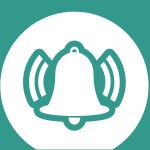



Leave A Comment