I advise that you be strategic when using notifications on LinkedIn. If you don’t take this approach, you can get overwhelmed by notifications. Then you are likely to simply ignore them rather than use them.
If you check notifications on a regular basis, even once a week, you can get some helpful information. This LinkedIn feature is one of my favorites, as it helps me to track on the activities of my connections.
For example, LinkedIn will tell you when your connections are celebrating a work anniversary or gotten a new job. I’ve landed several new clients by commenting on people’s work anniversaries or new jobs.
If you don’t adjust the notifications settings, you may receive far more notifications than you want. Simply go into your settings and let LinkedIn know what you want to be notified about.
Notifications Settings
- In case you don’t already know, you find your notifications by clicking on the bell icon in your menu bar.
- Your notifications settings are found in the Communications section of Settings and Privacy. Click on the small arrow next to Me just below the little photo of you and scroll down to Settings and Privacy.
- Select the Communications section toward the top of the screen and then click on Notifications.
- Click into each of section of Notifications. These include Activity in Your Network, Activity That Involves You, and Invitations and Messages. Some people will also have other sections.
- Review the items within each section. If you DON’T want to be notified about that item, click on the circle next to On. Now you have turned off that notification.
What to Do with the Notifications You Do Get
- Write a personal note of congratulations to connections with a work anniversary or a new job.
- Comment on a post that a connection created and/or share the post to your LinkedIn connections.
- Check who has followed you and see if you want to follow them back or send them an invite to connect.
- Find out who’s viewed your profile lately. To be able to see all the people who’ve visited your profile in the last 90 days, you will need a paid account.
- Note who has liked or commented on a post you created. Be sure to respond to the comments.
- See who’s endorsed you for a skill. Send a thank you note through LinkedIn.
How About You?
How have you using the notifications feature of LinkedIn? Have you landed new business by staying in touch with connections via these notifications?
About Joyce
Joyce Feustel helps people, especially those age 45 and up, to become more effective using social media, especially Facebook, LinkedIn and Instagram.
She works with business owners, business development professionals, business consultants, job seekers, and more – ranging from entrepreneurs to people in large corporations. Find her at www.boomerssocialmediatutor.com.

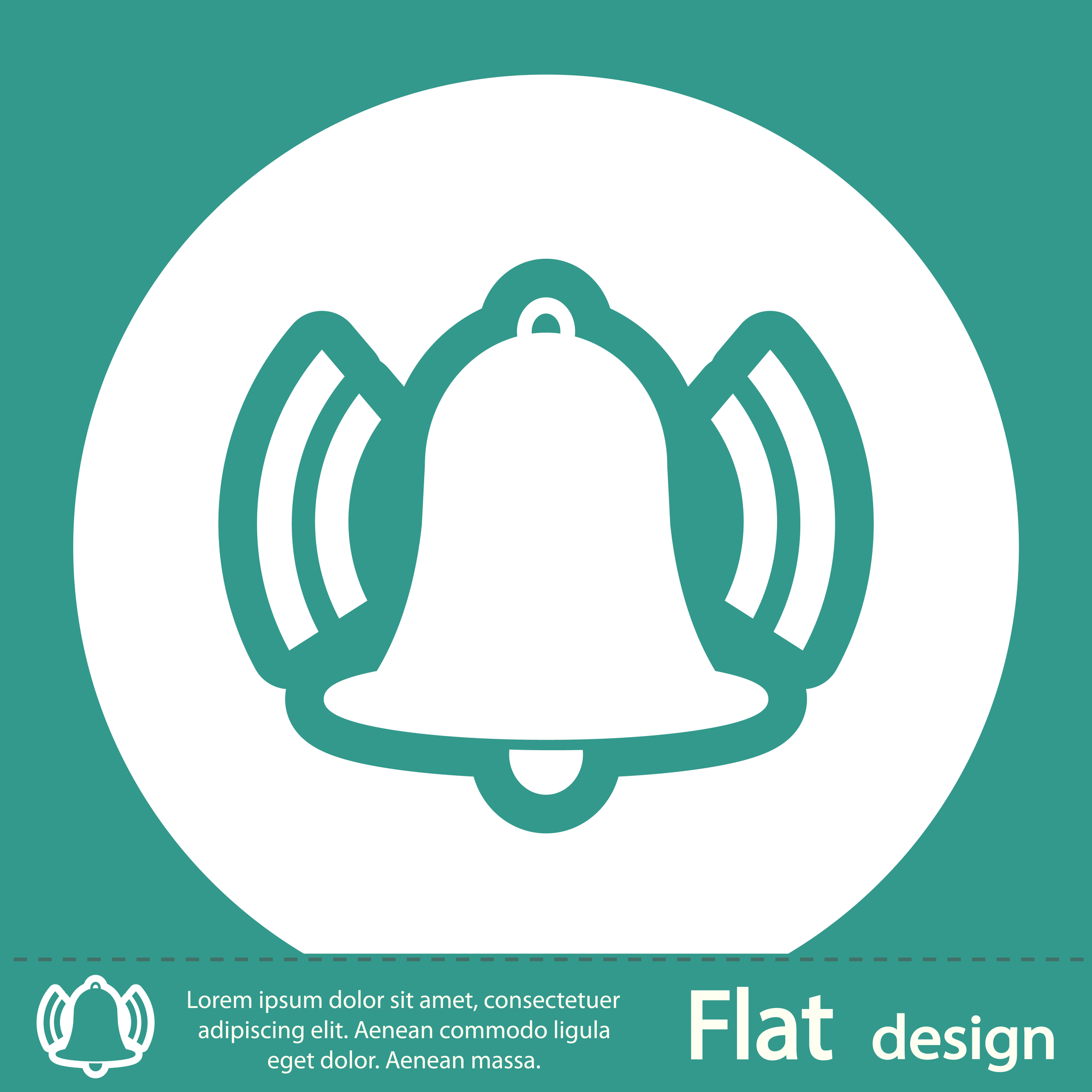



Leave A Comment