Have you been keeping up with the fundamental changes to your Facebook business page? These changes have taken place in the last few months, and have significantly altered the user experience.
Recently, a client asked me to help her make a few simple adjustments to her business page. It it took us the better part of an hour to make those simple adjustments. That’s when I realized I’d better start getting more familiar with the latest format and experience of using Facebook business pages.
During the session with my client, I quickly learned that navigating on the page has changed. Another big change was the interface between the business page and the personal profile.
Navigational Changes
Go to Facebook. Click on Home and click on your company’s business page name. Typically, you will see a pop up that says “Review Changes to Your page.” (Confusingly, this doesn’t happen every time, as sometimes you get right to your business page.)
Click on “Get started,” and doing that takes you to the home section of your business page. Here’s where you can create a post that you can schedule through Meta Business Suite. Or you can simply publish the post at the time you create it.
Note that right under your page’s profile photo, you will see a section called “Complete your page to grow your audience.” Click on the “Continue” button to see if there are one or more steps to take to finish setting up your page.
Just below the “Complete your page…” section, you will see the Intro section. You can update it by clicking on “Edit bio.” You can also edit other sections in this part of your page by clicking on “Edit details.” In addition, you can add photos and stories you want to feature.
To the right of this part of your page you will see the posts you’ve recently published to the page. Facebook shows you the number of likes each post has had. Click on the Like button, and you will see the entities and people who’ve liked the post. For information on post impressions, post reach, and engagement, click on “See insights and ads.”
To get more data about the performance of your posts, click on “Meta Business Suite” on the left-hand side of your business page. Also, by doing so, you will see the notifications and inbox sections.
Pay special attention to your inbox. In September, I made the mistake of not checking my page’s inbox for a couple weeks. To my dismay, I saw that three people had written undesirable information in the “Reviews” section of my page. I removed these “reviews,” and I blocked the people who made them from my page.
Switching From Your Page to Your Profile
When you are on your business page, you will see your page’s profile photo at the top right of the page. To switch to your personal profile, click on the profile photo for your personal page.
Once you do that, you will see a pop-up at the bottom left-hand corner that says you are now acting as yourself on Facebook.
Also, in your personal notifications section, you will see notifications for both yourself and for your business page. Any notifications that related to your business page will start with the name of your business page.
More Specifics about Facebook Changes in 2022
To learn more about changes in business pages in 2022, check out the Digital Resource article “Optimize Your Facebook Business Page for 2022: New Page Layout Updates.”
About Joyce
Joyce Feustel helps people, especially those age 55 and up, to be more effective using social media, with a special focus on LinkedIn. She works with business owners, business development professionals, business consultants, job seekers, and more – ranging from entrepreneurs to people in large corporations. Find her at www.boomerssocialmediatutor.com

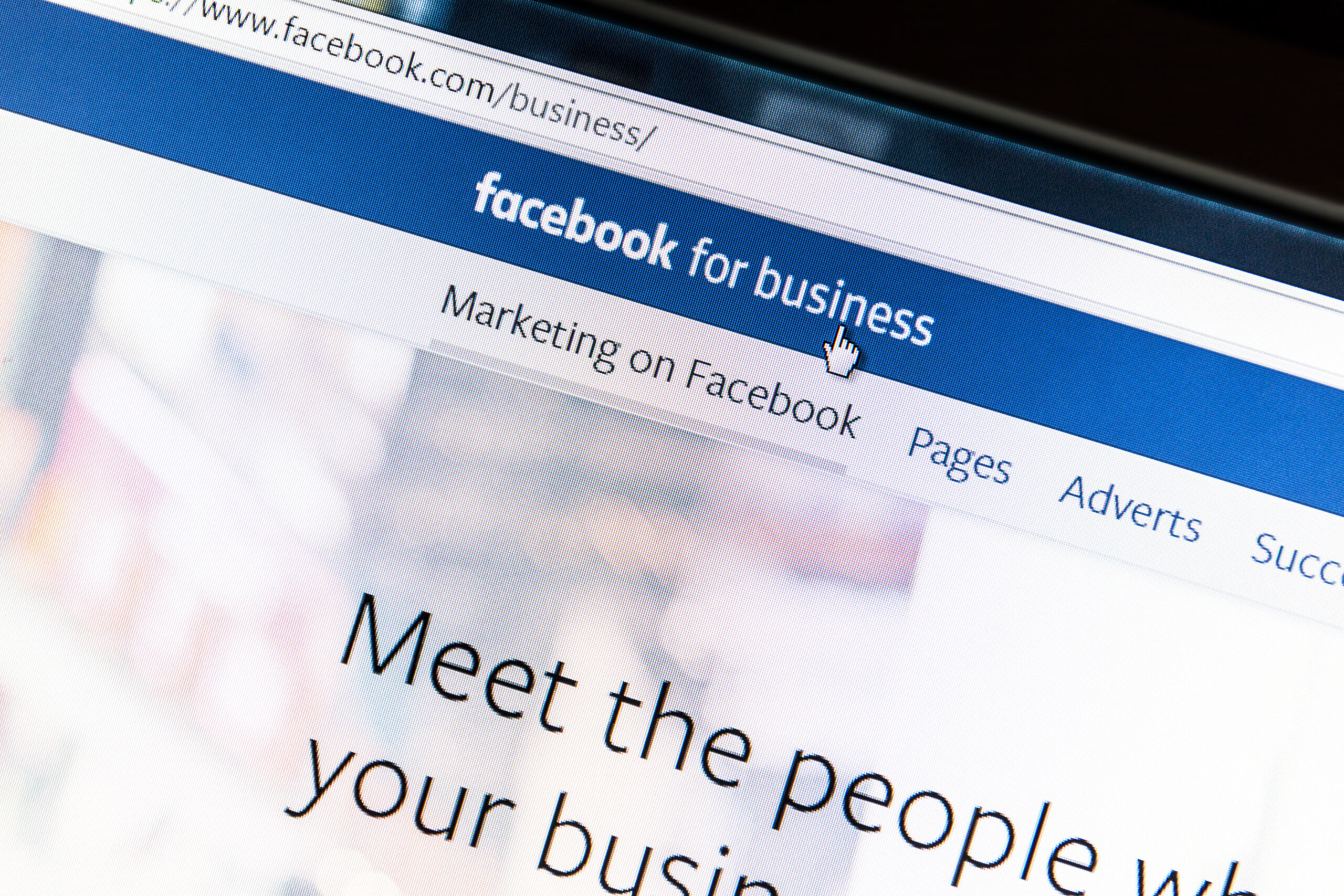



Leave A Comment